Available for an ArcGIS organization licensed with the Indoors extension.
Indoor Viewer allows you to find a location or resource within a building or site that includes several buildings. Once you find a place you are looking for, you can choose to get directions to that place to plan your travel time, or use it to log an issue for a fix or replacement of an item with a work order or other similar ticketing system such as ArcGIS Survey123.
Viewer can be run in two distinct modes: a browser mode and a kiosk mode.
- Browser mode—For organization members to use from a computer or device with a browser. This mode is accessed through the default URL for Viewer.
- Kiosk mode—For visitors to use from a touch screen monitor or tablet device placed at reception areas. This mode is accessed through an alternate URL for Viewer.
This guide helps you deploy Viewer as a configurable app template on your ArcGIS Enterprise portal. However, you will need to have ArcGIS Indoors for Pro installed to prepare your data before you share it to your portal.
Browser mode
The following are the steps to configure Viewer for a web browser.
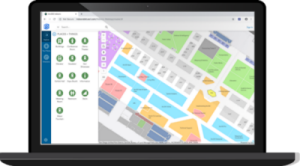
- Review the system requirements.
- Configure your portal.
- Complete the prerequisites.
- Configure the web map (only if the web map uses a map image layer).
- Create the web app from the configurable template.
- You can optionally set up app launch actions.
- Open Viewer.
- Optionally set the home location (only if it wasn't already set in the portal).
Kiosk mode
The following are the steps to configure Viewer for a kiosk.
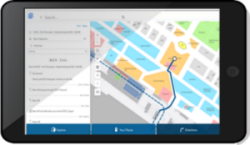
- Review the system requirements.
- Configure your portal.
- Complete the prerequisites.
- Configure the web map (only if the web map uses a map image layer).
- Create the web app from the configurable template.
- You can optionally set up app launch actions.
- Open Viewer.
- Set the home location (for anonymous guest use).